If you only store files on your computer and then the hard disk crashes or is damaged, your important work may be gone forever. It is very important to set up a data backup system. Some people even choose to keep backups at a different locations in case there is a fire or a theft.
If you plan to be backing up a lot of large video, image or sound files over a long period of time, it would be best to buy a large capacity external hard drive and use this to backup your computer. If you want to back up small files, you can always burn them to a CDROM or DVD. Another inexpensive way to backup your files is to use a free Internet backup site.
One benefit of backing up your data on an Internet site is that you can access your files anywhere in the world. You can also choose different levels of privacy or file sharing on many of these sites.
 |
Here are some websites that give you limited free storage for backing up your data: For more information on online backup sites see |
 |
You can use these free websites to backup specific types of files with varying degrees of privacy and sharing capabilities. Any file type – http://www.screencast.com/, www.FilesAnywhere.com, www.symantecstore.com |
The simplest way to back up your work is to plug in an external drive and copy or drag your files across manually. You can choose to do this as often as you like.
Alternatively, both Macintosh and PC computers also have their own automatic backup systems that you can use. You will need to find out what backup system comes free with your operating system.
PC computers
To read how to backup your system if you are using Windows XP see detailed instructions at these sites:
http://www.microsoft.com/windowsxp/using/..
For information on backing up using Windows Vista see
http://www.microsoft.com/windows/windows-vista/features/backup.aspx
Apple Macintosh
Macintosh computers, which use OSX, use a backup system called Time Machine. This system works with an external drive. It automatically backs up your entire Mac including applications, system files, preferences, music, photos, movies and documents. It also keeps a copy of each file so that you can go back to any particular day and see how files looked at that time. You can choose how often it backs up your work.
For detailed instructions on how to use Time Machine on the Mac OSX system see http://www.apple.com/macosx/what-is-macosx/time-machine.html |
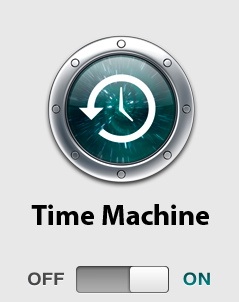 |
- Before backing up, make sure you have all your files neat and tidy using a consistent filing system.
- It is best to keep all your files and folders in one central place with subfolders inside them. This makes backing up faster and easier to keep track of
- You can create a separate partition on your hard drive and back up to there. For example on a PC, if you are working on the C drive you could back up to drive D
- If using the internal backup system of your computer’s operating system, you can choose an automatic back up schedule that will ensure that your work is backed up as often as you choose.